Download/ update UTRADE Secure, and open the app.
You can also go to App Store/ Google Play and search UTRADE Secure
Set up your own UTRADE Secure password. You may choose to enable the fingerprint/ Face ID unlock function
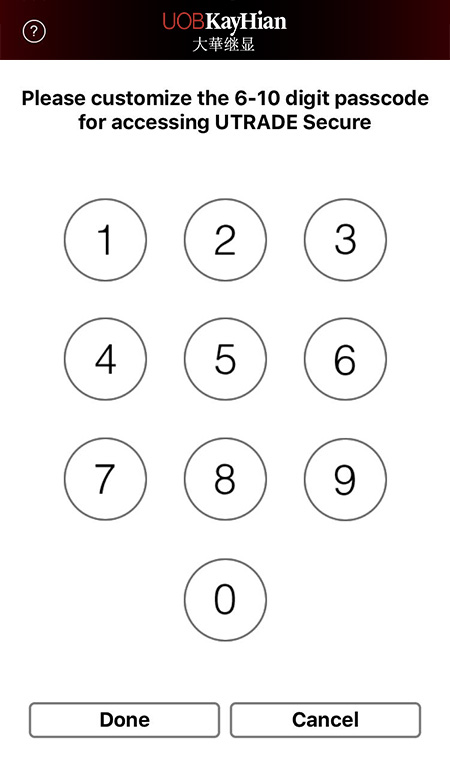
After entering UTRADE Secure, click
Token Registration
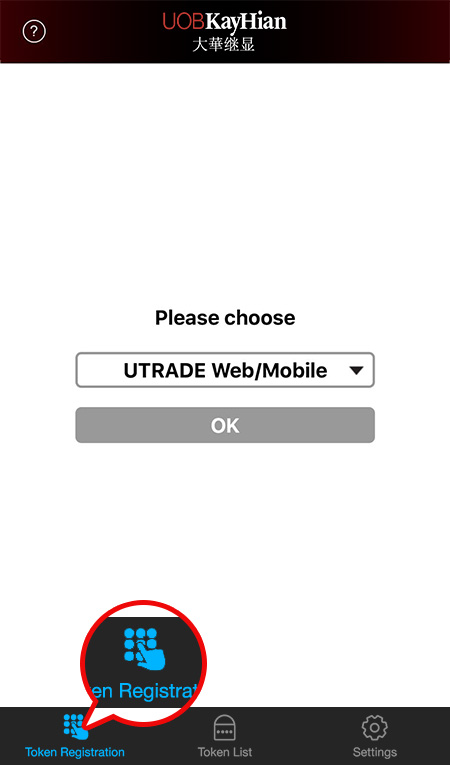
Select the corresponding UTRADE trading platform
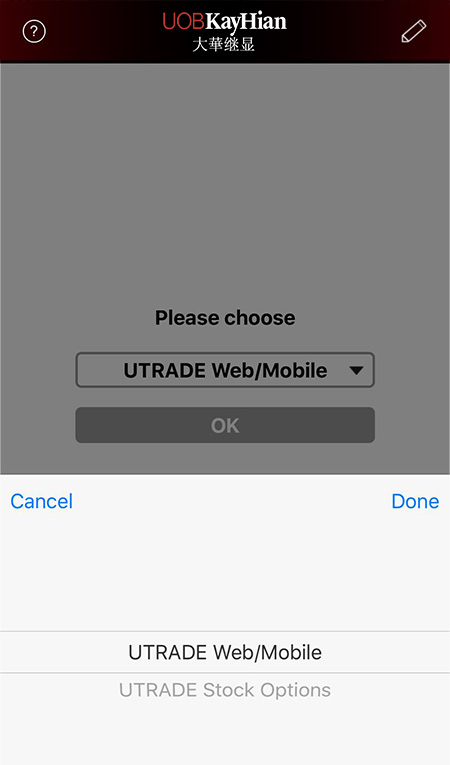
Enter UTRADE Login ID, UTRADE Password and the Last 3 characters of your registered identification document
Your Login ID should be either your account number (e.g. 999996-001E) or customized login ID (e.g. MrChan)
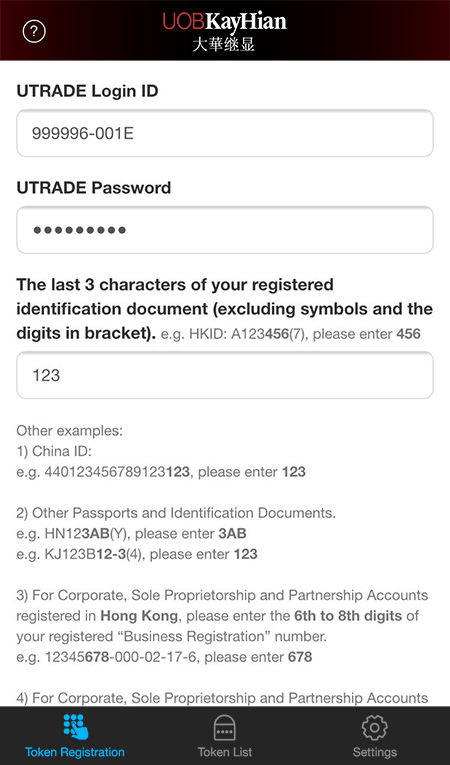
Get the Authentication Code at your registered email
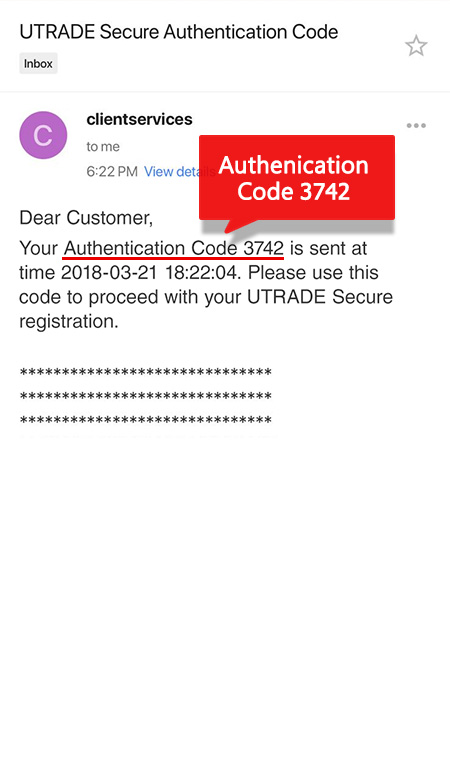
Back to UTRADE Secure, and enter the Authentication Code
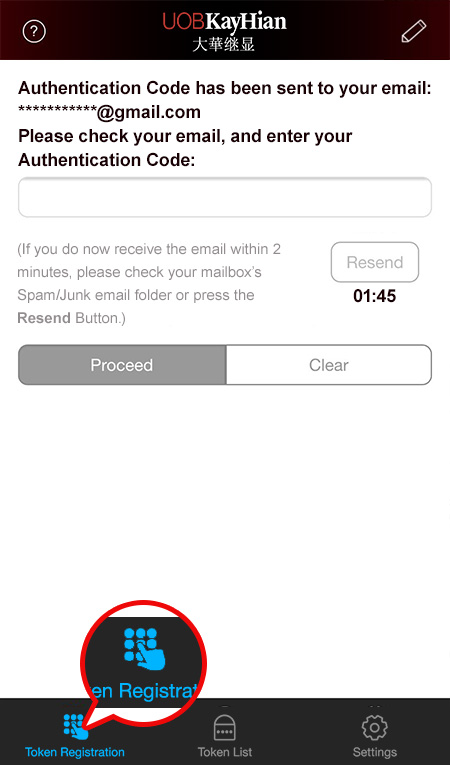
Congratulations! You have registered sucessfully!
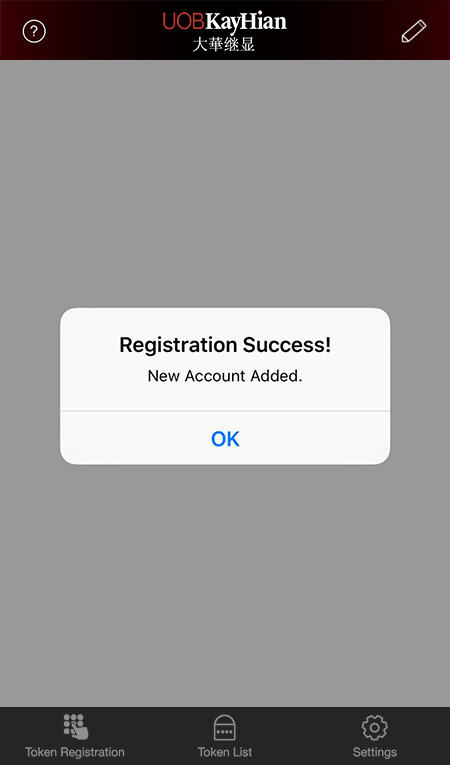
-
After successful registration, you can follow the Easy Steps to log into:
Clients with more than one UTRADE account
After entering UTRADE Secure, click
Token Registration
and repeat the registration procedures for other UTRADE accounts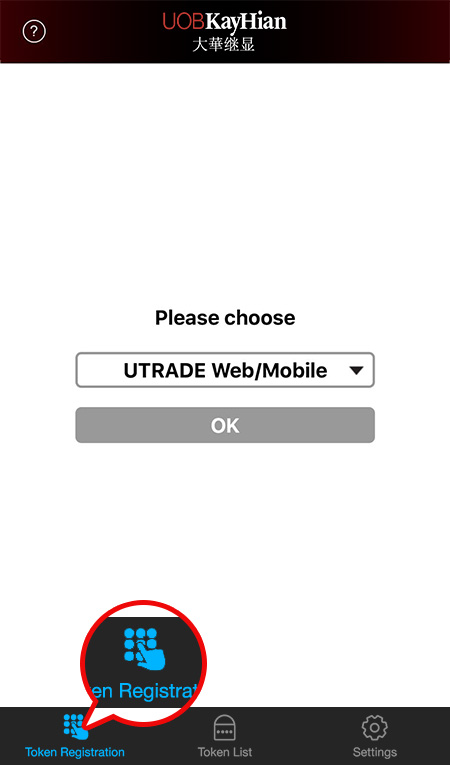
After successful registration for the second account, you can see two registered accounts under
Token List
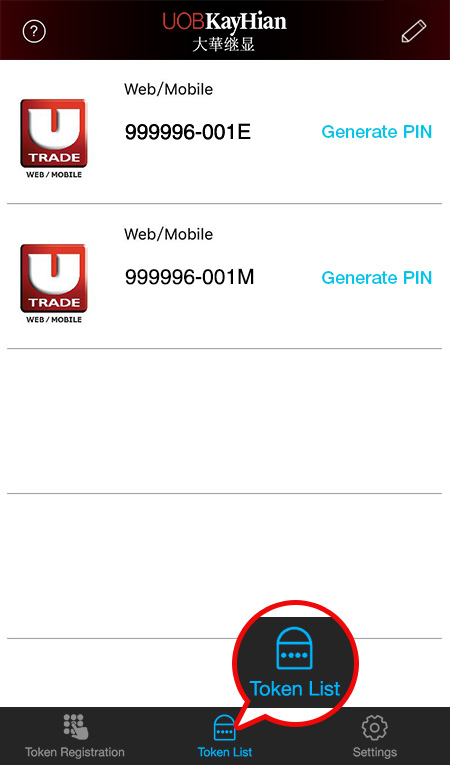
Joint/ Corporate Accounts (more than one user)
After entering UTRADE Secure, click
Token Registration
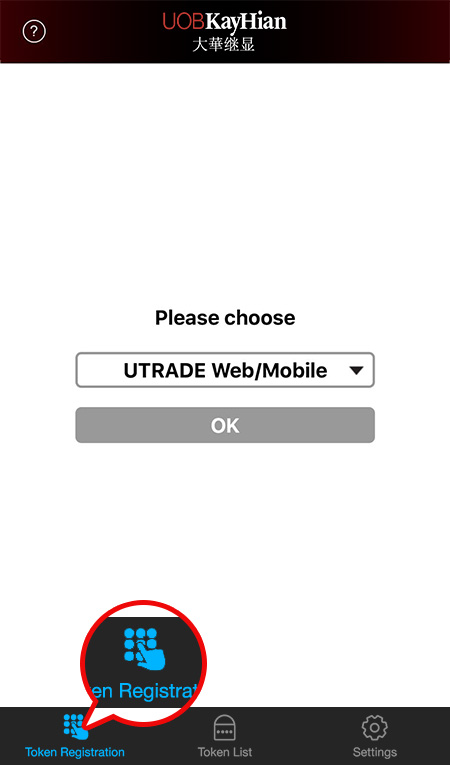
For the 1st user
Enter UTRADE Login ID, UTRADE Password and the Last 3 characters of your registered identification document
Your Login ID should be either your account number (e.g. 999996-001E) or customized login ID (e.g. MrChan)
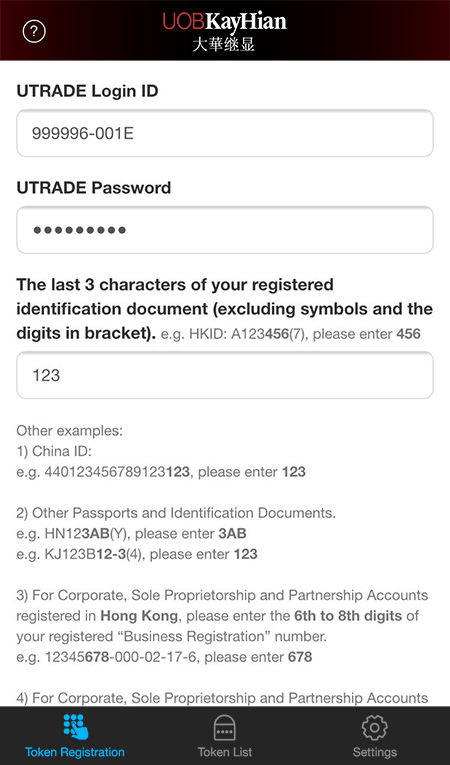
For the 2nd and following users
Please first contact your Account Manager to acquire the extra new Login ID and password
On the
Token Registration
page, enter your NEW Account Login ID, Password and the Last 3 characters of your registered identification document for registration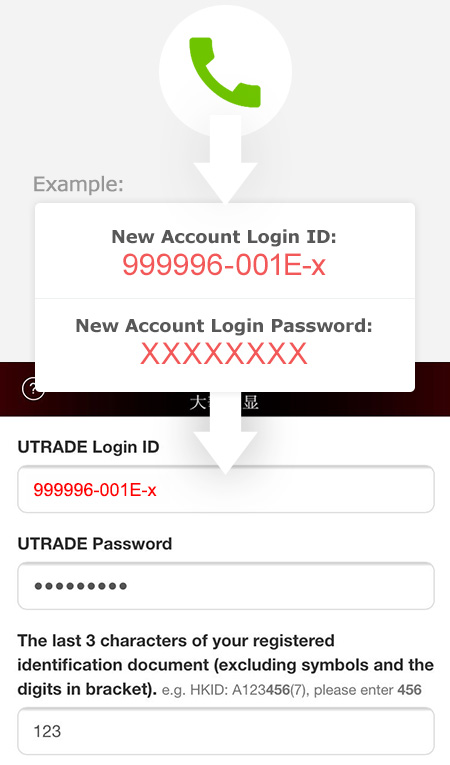
Log into UTRADE Web Trading Platforms
Upon logging into UTRADE web trading platforms, you will be asked to enter Secure PIN each time
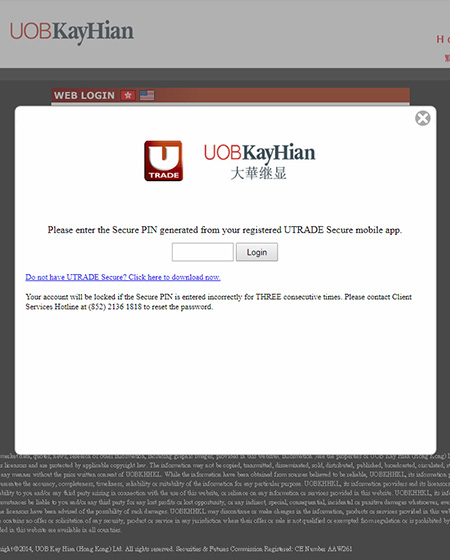
Go to
Token List
in UTRADE Secure, and click Generate PIN to acquire the Secure PIN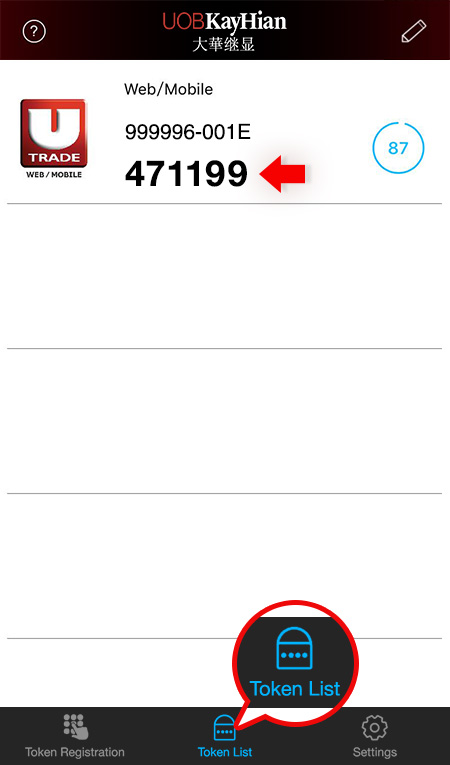
Go to the UTRADE web trading platform, and enter the generated Secure PIN
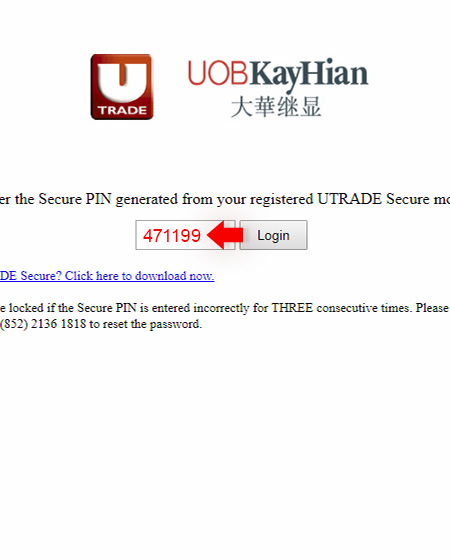
Log into the UTRADE web trading platform successfully
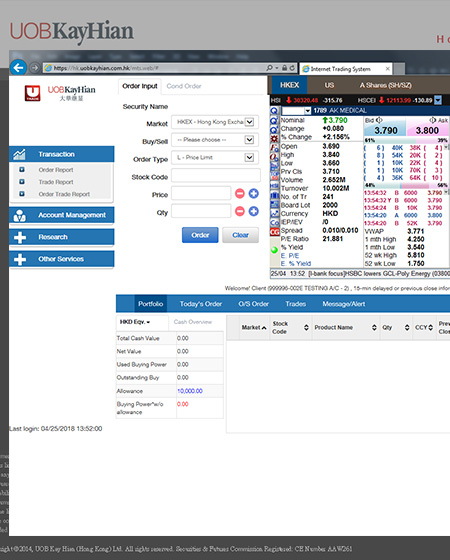
Log into UTRADE Mobile Trading Platforms
Upon logging into UTRADE mobile trading platforms, click Auto retrieve Secure PIN when you are asked to enter Secure PIN
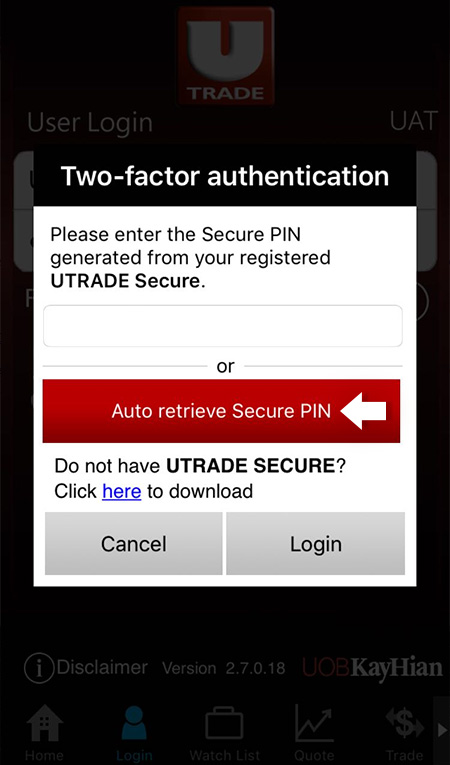
The Secure PIN will be generated and retrieved, and log into the UTRADE mobile app automatically
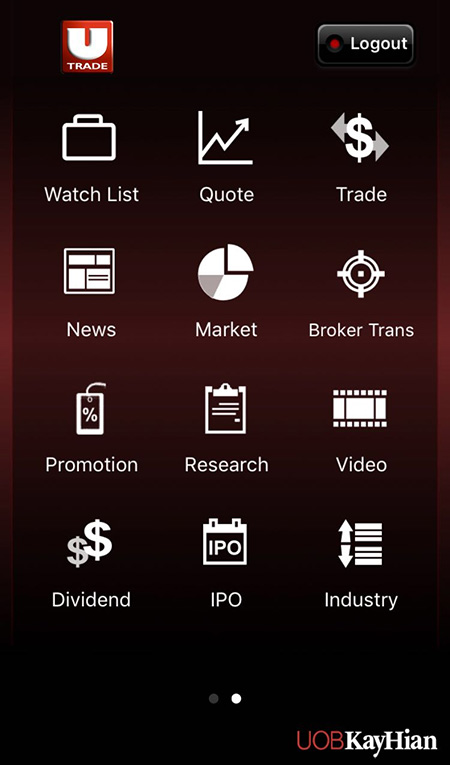
Go to
Token List
in UTRADE Secure, and click Generate PIN to acquire the Secure PIN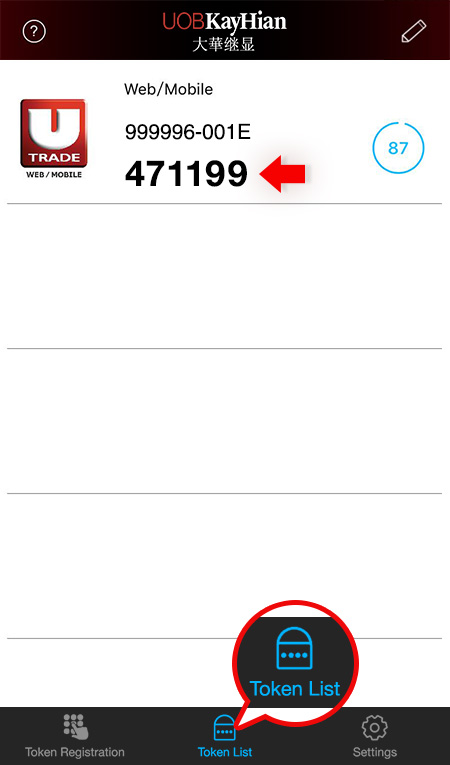
When you are asked to enter Secure PIN within UTRADE mobile trading platforms, please enter the generated Secure PIN, then click Login to log into the UTRADE mobile app
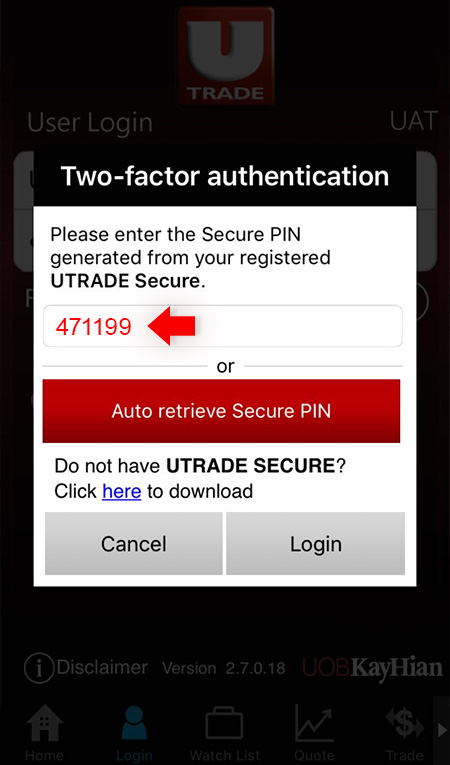
If I stay in Mainland and use Android device, how should I download UTRADE Secure?
If you are Android users in Mainland, please click on the above "Android Application Package" button at Step 1 to download UTRADE Secure.
Why does the system indicate that my Secure PIN service has not been activated upon registration?
Upon registration, if the system indicated that your Secure PIN service has not been activated, please contact Client Services Hotline: +852 2136 1818.
Can I register for and use UTRADE Secure on more than one mobile device?
For security concerns, each login ID can only be registered on UTRADE Secure with one mobile device. To enable extra devices, Individual Clients: please contact your Account Manager or Client Services Hotline: +852 2136 1818; Joint/ Corporate Accounts: please contact your Account Manager.
Why do I fail to register on UTRADE Secure?
- Please make sure you have entered the correct UTRADE Login ID, UTRADE password and the last 3 characters of your registered identification document (excluding symbols and the digits in bracket)
- Please make sure you have entered the correct Authentication Code
- Please make sure you have set the calendar type to "Gregorian", and set the "Date and Time" of your mobile device to "Automatic"
Why does the system indicate that my Secure PIN is invalid upon login?
- Please make sure the Secure PIN entered is correct
- Please make sure the Secure PIN is generated under the correct login ID
- Please make sure the login ID has not been registered on other mobile devices
- Please make sure you have set the "Date and Time" of your mobile device to "Automatic"
What should I do if I forget my UTRADE Secure password?
If you have forgotten the UTRADE Secure password, you must uninstall and re-install the app again. For security concerns, all the registered Secure PINs will be deleted. Please re-register again after re-installation.
Can I use UTRADE Secure with my tablet?
UTRADE Secure is supported on devices with Android version 7 or above OR iOS version 11 or above, including tablets.
Which mobile devices does UTRADE Secure support/ What are the mobile system requirements for UTRADE Secure?
UTRADE Secure supports mobile devices with Android version 7 or above OR iOS version 11 or above.
Why UTRADE Secure must not be installed on a jailbroken/ rooted device?
Since the device is jailbroken/ rooted, the device may not be secure and lead to fraudulent transactions. To ensure the security and protect your interests, UTRADE Secure is not allowed to be installed on a jailbroken/ rooted device.
Is there anything I have to pay attention to if I want to change my mobile device?
You are recommended to uninstall the UTRADE Secure mobile app on your old mobile phone, and re-install and re-register UTRADE Secure on your new mobile phone.
What should I do when my registered UTRADE Secure device is lost or stolen?
Please contact Client Services Hotline: +852 2136 1818 to disable the current Secure PIN service.
Can I use UTRADE Secure in regions outside Hong Kong?
Yes, you can use UTRADE Secure at anytime and anywhere, and acquire the Secure PIN from an offline mobile device. If you need to register for UTRADE Secure or register for a new login ID, your mobile device is required to access the Internet.
Why do I have to set up password for UTRADE Secure?
To prevent anyone else using your mobile device to login, you are required to setup a password for UTRADE Secure. You can also login with fingerprint or Face ID at ease (if applicable).
Can I adjust the auto lock time for UTRADE Secure?
UTRADE Secure provides auto lock function. You are required to re-input the password when UTRADE Secure is locked. The default time is 20 minutes and cannot be changed.
Can I restore the registered Secure PINs from the backup of the mobile device?
For security concerns, all the stored Secure PINs will not be restored. Please set up the password and re-register again after phone restoration.
Can I still login UTRADE platforms if I do not have a mobile device?
For security concerns, you are required to install and register for UTRADE Secure using a mobile device with Internet connection. After successful registration, you may use UTRADE Secure at anytime and anywhere, and acquire the Secure PIN from an offline mobile device.

